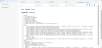Alias Run
The Alias names that are created and saved (created Alias mapping from the Alias screen) can be applied to the Target database tables by adding and executing an Alias Run.
Steps to Execute Alias Run
Step1: Add an Alias Run. An Alias run will be created with Pending Status. The Process and Discard icons are displayed in the Action column.
Step 2: Click Process. On successful processing, DB scripts will be generated with the Alias names.
Step 3: Click Refresh. The table row will be updated with ChangeLogComplete Run status.
When the row expander button of the Alias run record is clicked, the Details tab is displayed, which shows the Alias Run details.
The Action Column of the table displays the below action icons.
Preview
Target DDLs: Shows the DDL scripts generated (for alias names) under Target DDL link.
Staging DDLs: There will be no Staging scripts generated for Alias Run.
Execute:
Click Execute. Enter Target, Staging Database Username and Passworddetails and click Execute. The generated DB scripts with Alias names will be applied to the Reporting database with Alias Run status updated as Complete in the Run Screen.
Note: Depending on the number of DB scripts to be applied, it may take few minutes to complete the execution. Keep clicking the Refreshto get the execution status displayed on the Run screen.
Download:
When Download is clicked, the Target & Staging DDLs will be downloaded in a (.zip) file, which the user can execute manually to apply the scripts to the Target database (ODS).
Discard:
When Discard is clicked, the Alias run execution changes are discarded and the Run status will be updated as Discarded.
In case Run execution fails, Run status will be updated as ExecutionFailed
If the Run execution fails partially, Run status will be updated as ChangesPartiallyApplied and a Rollback icon will be displayed for the run.
Note: When already an Alias run is created and executed and the Alias name is changed in the Alias Mapping screen, the old synonym is dropped and a new synonym is created.